User Guide of GPS JOYSTICK (LATEST)
Want to customize your location and walking route when playing location-based games on iOS devices?
Apps like GPS JOYSTICK offer location spoofing services that let you change your GPS coordinates on iOS devices. It allows you to mock and change your iPhone's GPS location to anywhere in the world. You can teleport your location instantly or simulate GPS movement along a custom route. Follow these step-by-step instructions to get started.
In this guide:
Step 1: Connect iPhone to Computer and Launch GPS JOYSTICK |
Install and open GPS JOYSTICK on your computer. Make sure you have the latest version installed for full compatibility.
Connect your iPhone to the computer using the USB cable that came with your device.
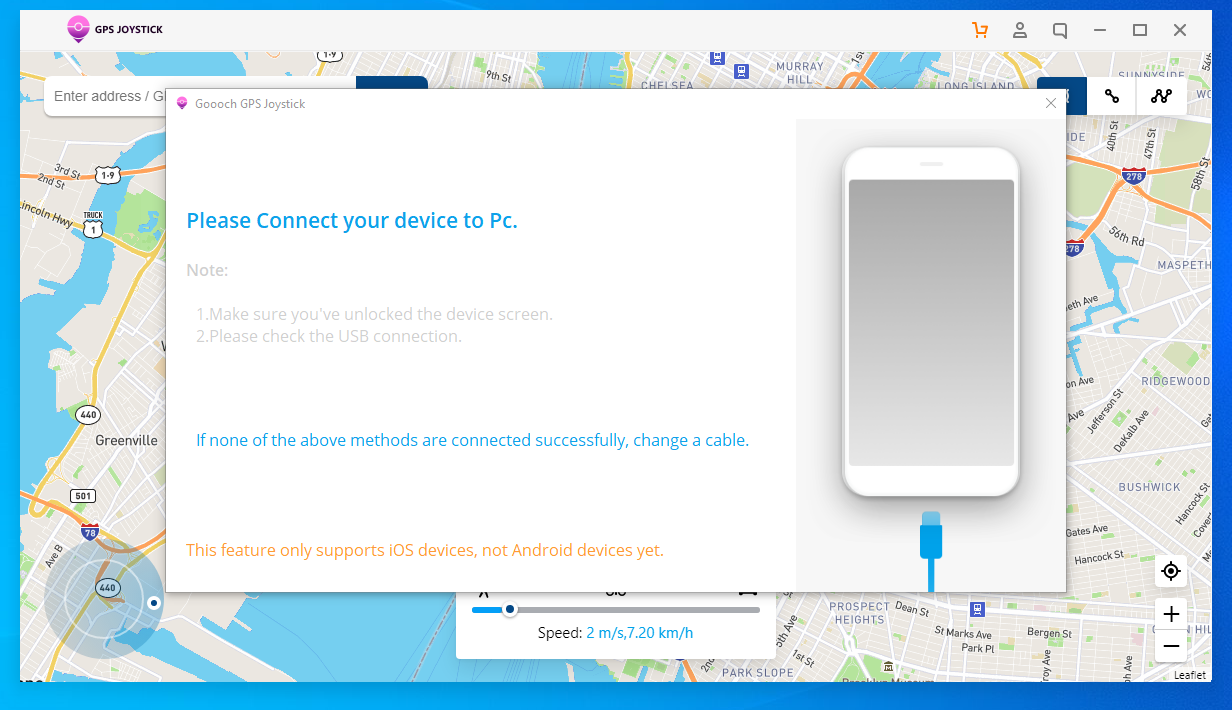
Unlock your device passcode to
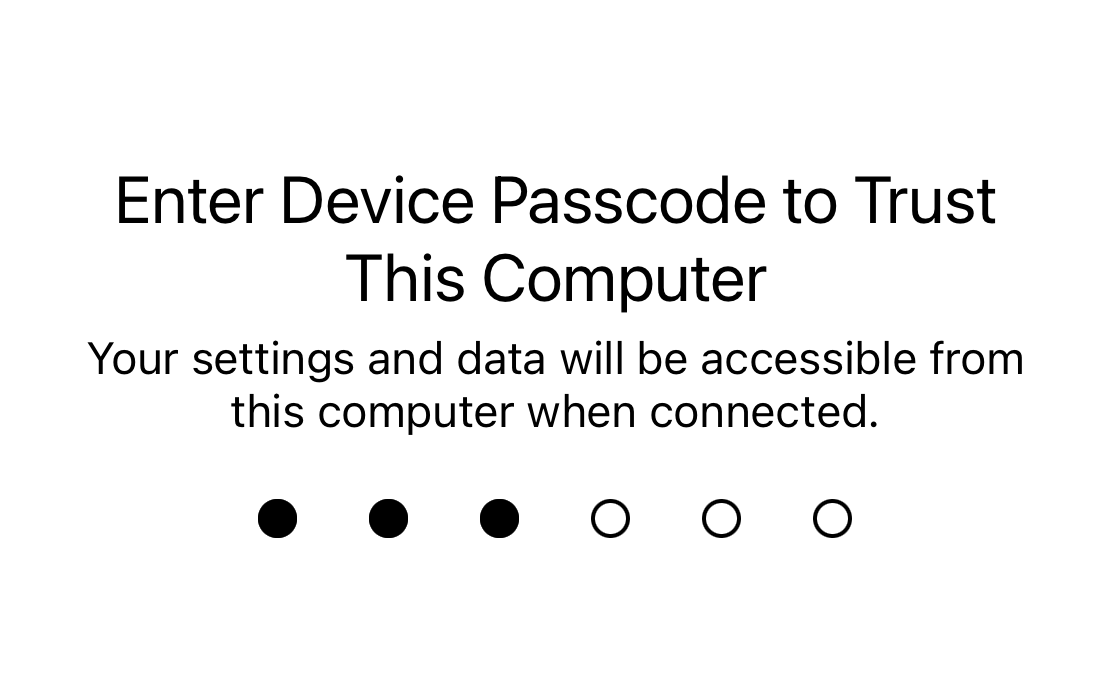
Tap "Trust" on the pop-up prompt to establish connection. This allows the computer to access your iPhone's data.
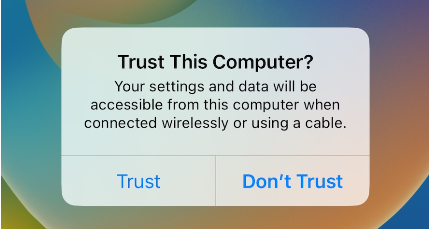
Once connected, GPS JOYSTICK will automatically detect the linked device. If it does not, try reconnecting the USB cable or restarting the app.

When your iPhone is successfully detected, click the "Start" button on GPS JOYSTICK to begin using the app's location spoofing features.
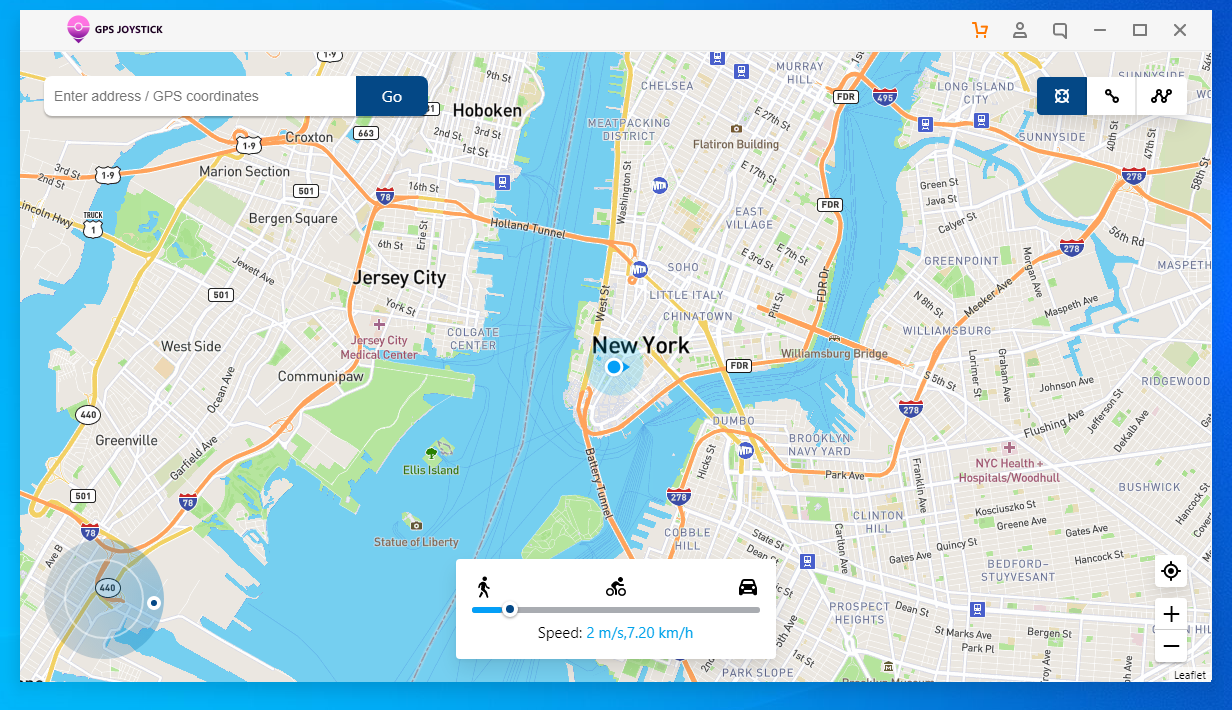
Step 2: Using GPS JOYSTICK |
GPS JOYSTICK provides flexible location simulation with options like Teleport for jumping to destination, Two-Spot Mode, and Multi-Spot Mode for custom GPS movement along a user-defined route.
![]() Select "Teleport Mode" in the top right corner of GPS JOYSTICK.
Select "Teleport Mode" in the top right corner of GPS JOYSTICK.
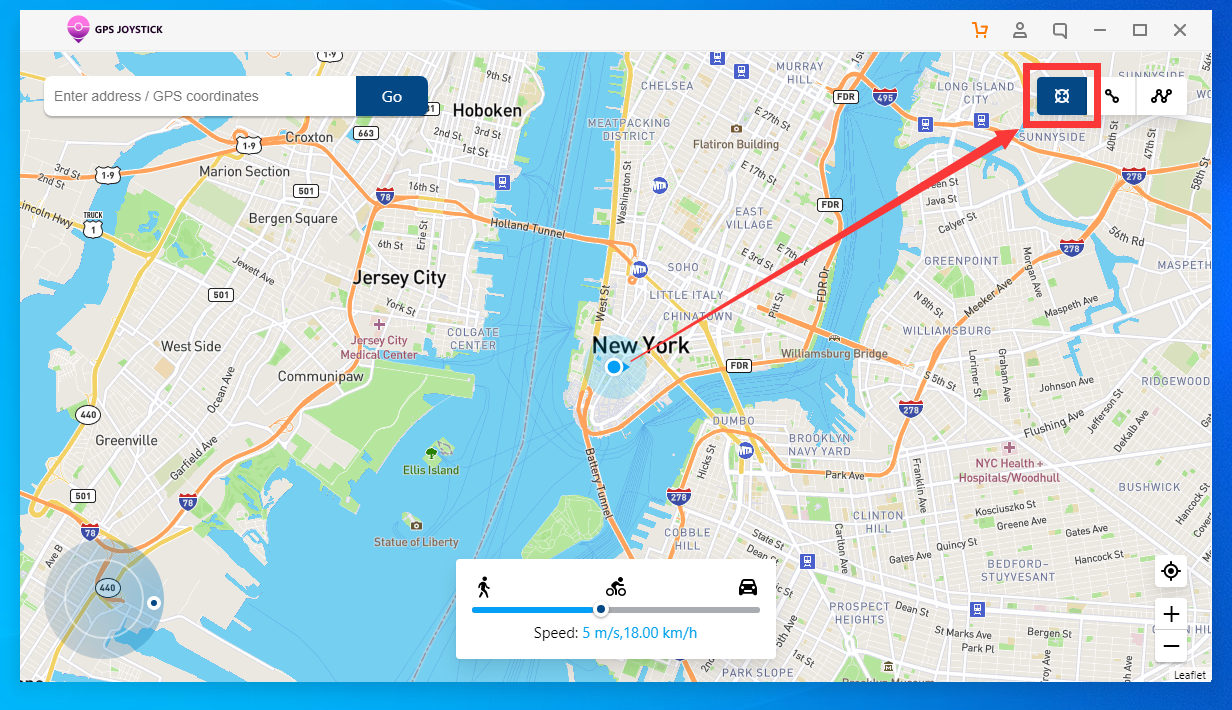
![]() Search for a location or zoom/pan the map. Select your desired destination.
Search for a location or zoom/pan the map. Select your desired destination.
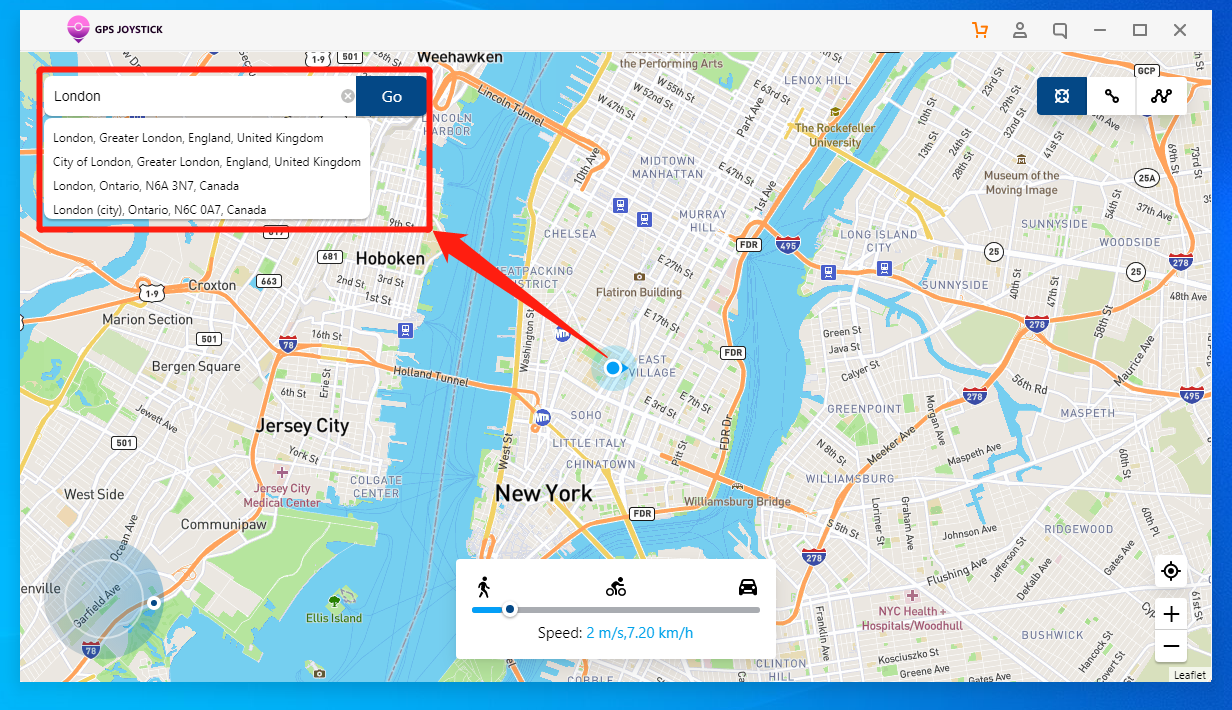
![]() Click "Move Here". Your iPhone's GPS will instantly change to the new location.
Click "Move Here". Your iPhone's GPS will instantly change to the new location.

![]() Select "Two-spot Mode" in the top right.
Select "Two-spot Mode" in the top right.
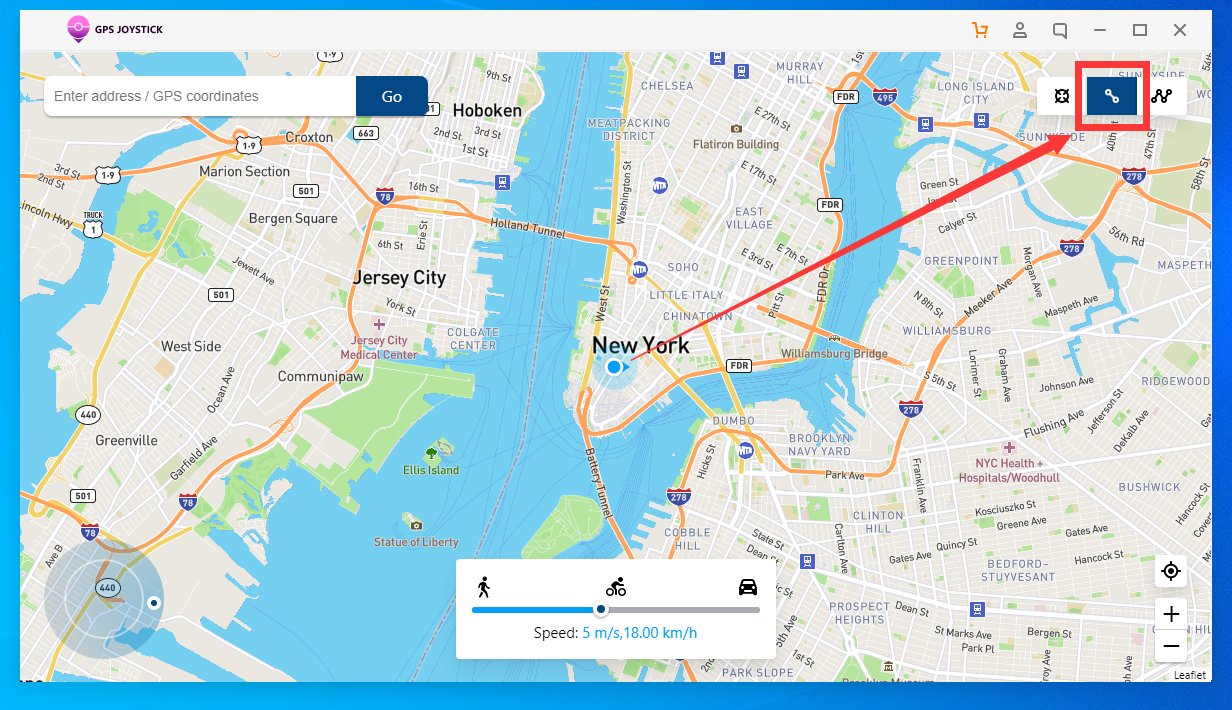
![]() Search for start and end locations or pick them directly on the map to build your route.
Search for start and end locations or pick them directly on the map to build your route.
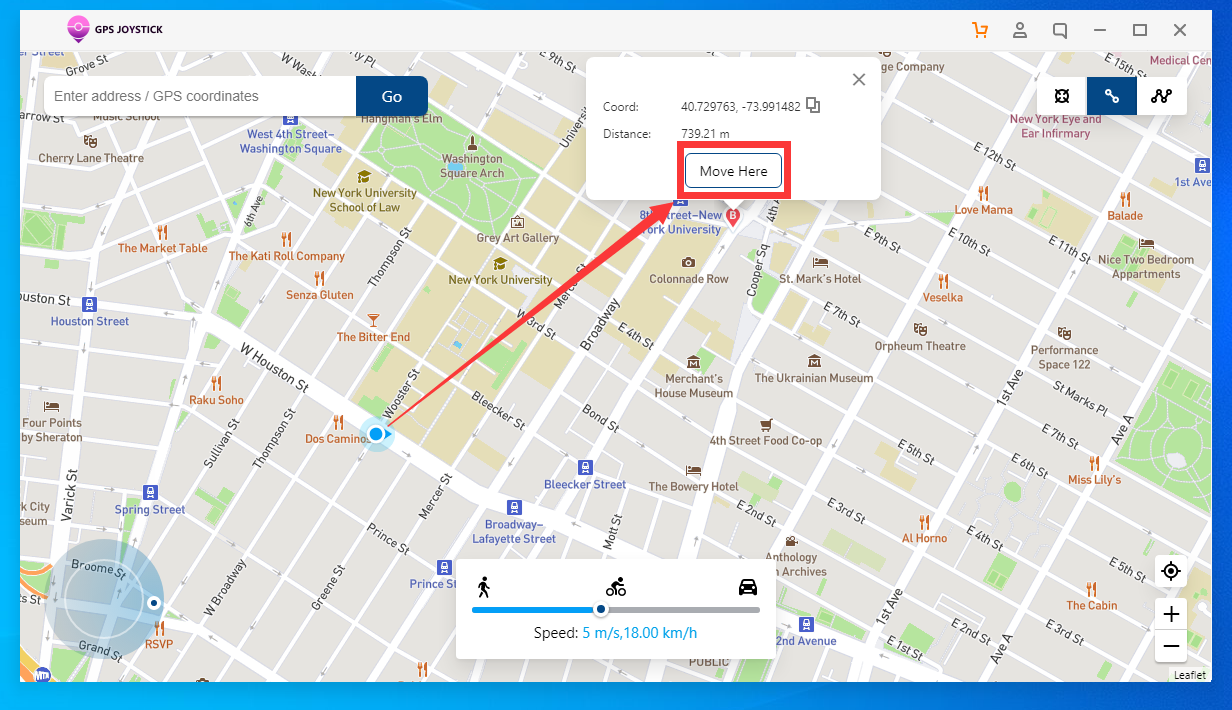
![]() Set the speed and number of laps if you want your device to keep looping the route.
Set the speed and number of laps if you want your device to keep looping the route.
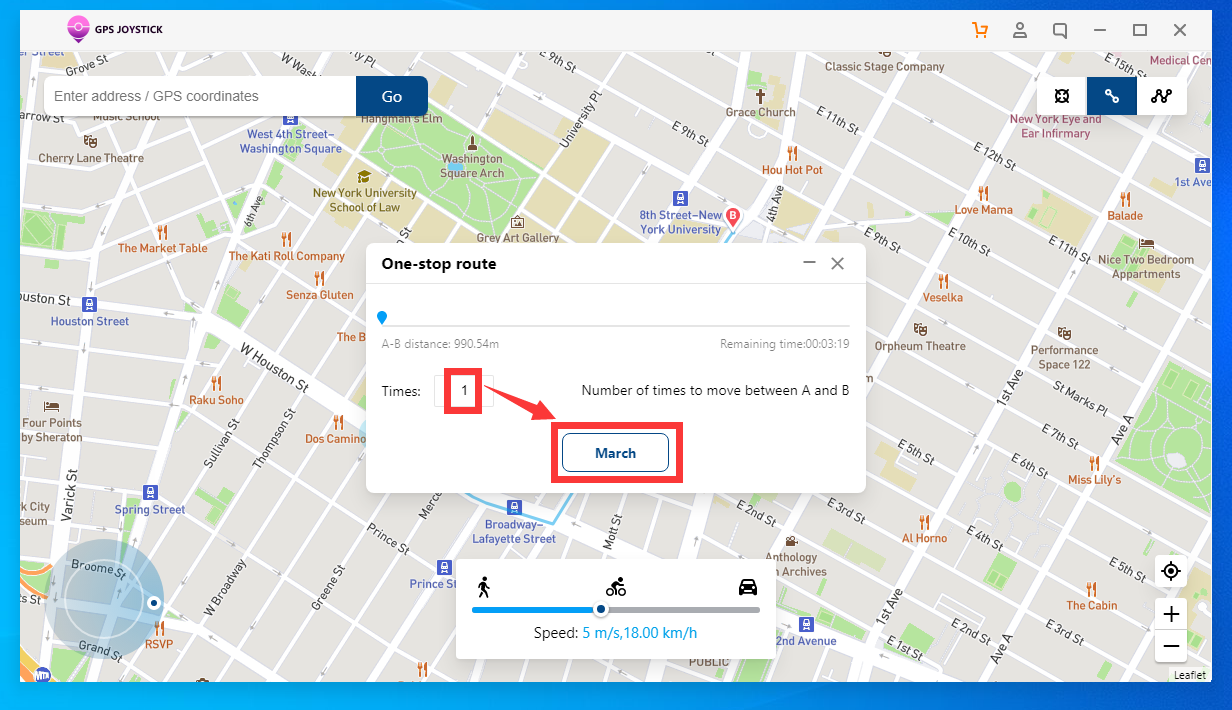
![]() Click "March" to start simulated movement along the route.
Click "March" to start simulated movement along the route.
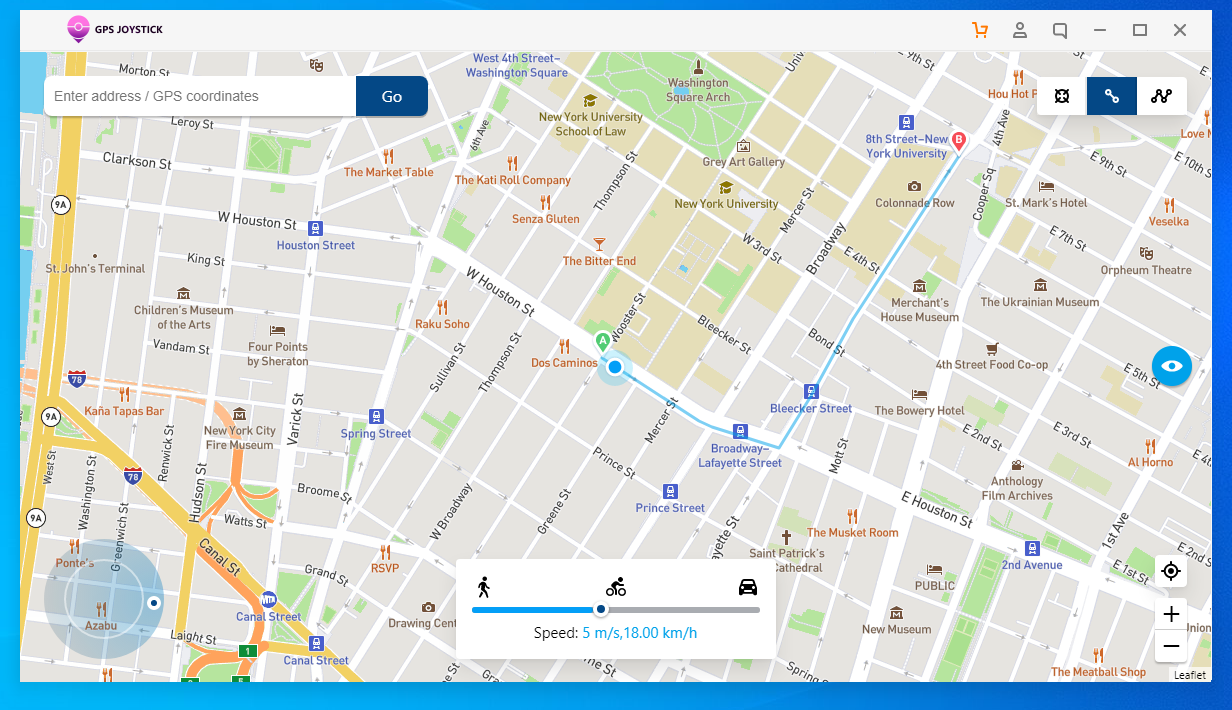
![]() Select "Multi-spot Mode" in the top right.
Select "Multi-spot Mode" in the top right.
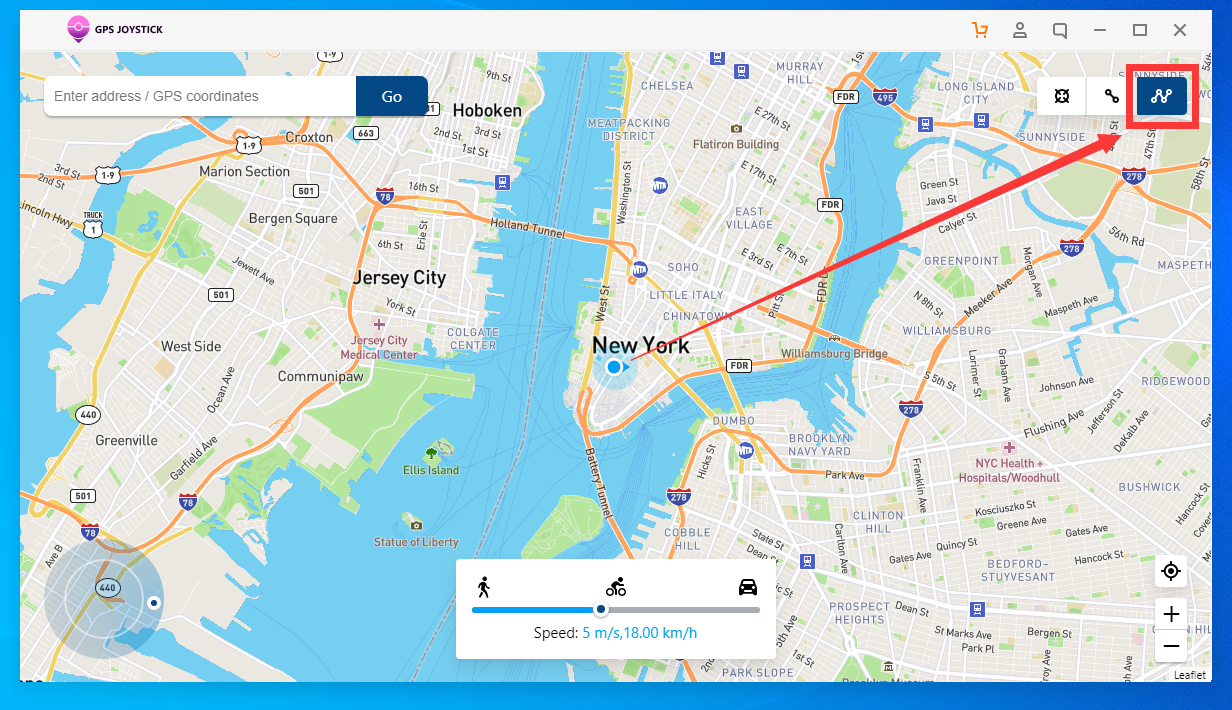
![]() Choose spots on the map to custom your plan route.
Choose spots on the map to custom your plan route.

![]() Set the speed and number of laps if applicable.
Set the speed and number of laps if applicable.

![]() Click "March" to start simulated movement along the route.
Click "March" to start simulated movement along the route.

You can use "Joystick Mode" in the bottom left section of GPS JOYSTICK. Click the directional buttons on the joystick to move the GPS location on the map.
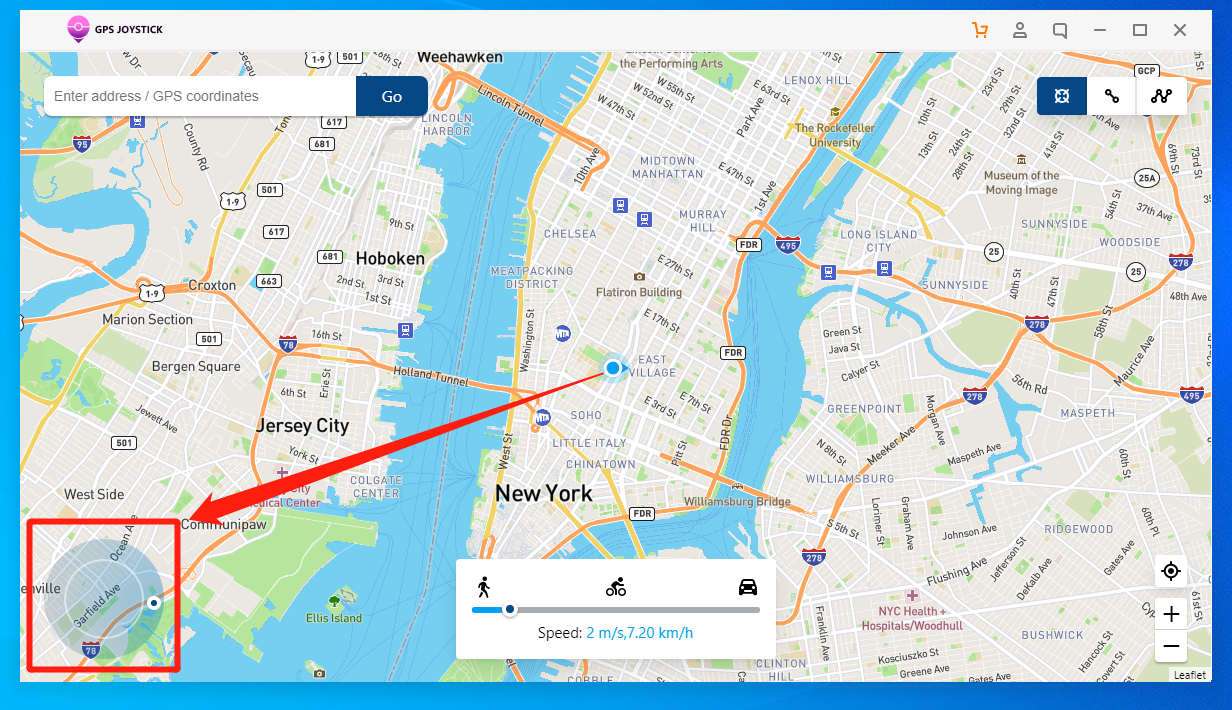
Alternatively, use W, A, S, D keys or arrow keys to precisely control the simulated movement.
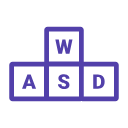
Q1: I haven't received my password. What should I do?
A1: If you haven't received your password, please follow these steps:
1. Check your email's spam or junk folder. Sometimes, the email with your password might get filtered there.
2. Ensure that you provided the correct email address during registration. If not, contact our support team to update your email address.
3. Wait for a few minutes; sometimes, there might be a delay in receiving the email. If it doesn't arrive after a reasonable time, proceed to the next question.
Q2: I forgot my password. How can I reset it?
A2: If you've forgotten your password, here's how you can reset it:
1. Visit our website and go to the login page.
2. Click on the "Lost Password" link .
3. You will be prompted to enter your registered email address. Please make sure to provide the email associated with your account.
3. An email with instructions on how to reset your password will be sent to your registered email address.
4. Click on the link provided in the email and follow the on-screen instructions to set a new password.
Q3: I want to change my password. How can I do that?
A3: To change your password, please follow these steps:
1. Log in to your account on our website using your current password.
2. Once logged in, navigate to your account “set up” page and modifer your account password.
3. You will be prompted to obtain verification code and then create a new password.
4. Save or update your password settings, and your new password will be in effect immediately.
Q1: How do I enable Developer Mode on my iPhone?
A1: To activate Developer Mode on your iPhone, follow these steps:
1. Open Settings on your iPhone.
2. Scroll down and select "Privacy & Security"
3. Find and tap on "Developer Mode"
4. Turn on Developer Mode.
5. You'll see a message saying "Restart your to turn on Developer Mode", click "Restart".
6. After the device restarts, you will see a prompt. Click “Turn On”, then you have successful enabled Developer Mode.
Q2: I can't find the Developer option on my iPhone. What should I do?
A2: If you can't locate Developer options, try the following steps:
1. Connect your iPhone to your computer. Launch GPS JOYSTICK.
2. After waiting for the detection of the phone model and iOS system, follow the instructions provided in the software.
Q3: How can I disable Developer Mode on my iPhone?
A3: To disable Developer Mode, follow these steps:
1. Open Settings on your iPhone.
2. Navigate to "General."
3. Scroll down and tap "Profiles" or "Device Management."
4. Locate the profile associated with Developer Mode.
5. Tap on the profile and select "Remove Profile." You may need to enter your device passcode.
6. Restart your iPhone to complete the process. Developer options should now be hidden.
7. If you encounter any issues, consult Apple Support for assistance.
With GPS JOYSTICK's customizable location spoofing, you can now enhance your location-based AR gaming on iOS. Whether you want to instantly teleport across the globe, loop a simulated route, or manually control your in-game movement, this app provides the tools you need.
Remember to save your custom routes so you can easily reload them next time. Feel free to get creative and make multi-leg journeys that enhance the adventure. Just be mindful of overusing the location faking - don't ruin the game experience for other players!
Now get out there, spoof some new GPS coordinates, and enjoy taking your iOS AR gameplay to the next level with customized movement simulations. The world is your oyster when you can virtually transport yourself anywhere on the map! Have fun on your worldwide journeys!