The Ultimate Guide to "No Location Found "vs "No Location Available"!
If you often face problems like "Location Not Available" or "Unable to Find Location" while using the "Find My" app on your iPhone to share your location with friends and family, don't worry – you're not alone. Many users have discussed similar concerns on platforms like Quora and Reddit.These issues are usually easy to fix.
In this guide, we'll explore the meanings of "Location Not Available" and "Unable to Find Location," highlight the differences, and provide solutions.
|
'No Location Found' indicates that your device is currently unable to get accurate geographical location information. It's trying to retrieve location data but isn't successful.
This could be due to various reasons, such as:
Weak or no signal in the area can prevent obtaining location information.
Hardware or software issues may impact the device's ability to get location data.
If the user disables location permissions for the app or the app lacks sufficient permissions, it can't access location info.
The device may struggle to find valid location info when trying to start location services.
|
'No Location Available' suggests that, at a specific moment, the device can't provide available geographical location information.This may be due to:
Lack of location services in the environment, like no GPS signals or Wi-Fi networks.
The device can't connect to the internet, hindering location info retrieval.
In GPS use, the device may struggle to connect to enough satellites due to weather or building obstructions.
App or system errors can prevent the provision of valid location info.
In general, the occurrence of these situations typically depends on the specific environment, hardware status, permission settings, and network connectivity of the device.
|
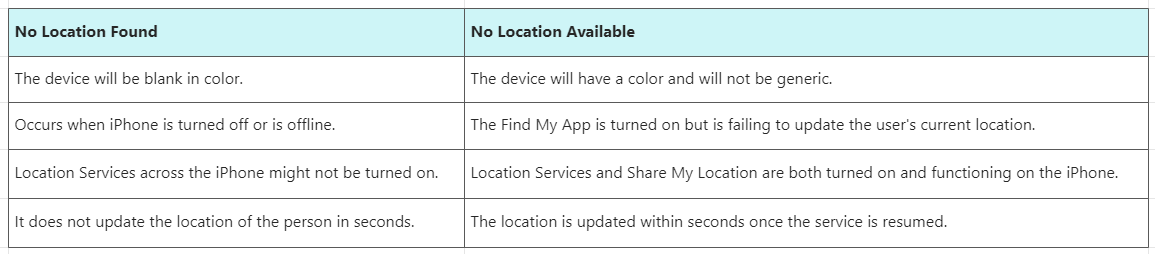
|
To resolve these issues, follow these steps to ensure your device can retrieve location info successfully:
Enable Location Services in "Settings" -> "Privacy" -> "Location Services."
Ensure the app has permission to access location info in the device settings.
Connect to Wi-Fi or enable mobile data for location services requiring internet access.
Restarting can fix location services malfunctions.
Ensure a clear view for GPS satellite connections.
Keep apps and the operating system up-to-date for potential location service fixes.
Try resetting location settings in "General" -> "Reset" -> "Reset Location & Privacy Settings."
If issues persist, seek support from the device manufacturer or service provider.
|
In order to better protect personal privacy and freely access geo-restricted content, we want to change the GPS location on our iPhone. Is this demand achievable? The answer is affirmative. By installing and using GPS Joystick, you can easily accomplish this goal.
|
Change GPS Location on iphone
Available for :
|
|
By following these steps, you can quickly change the location on your iPhone.
Download from GOOOCH GPS Joystick's official site, install, and launch on your computer.
Connect your iPhone/iPad to your computer using a USB cable. Trust the computer on your device.
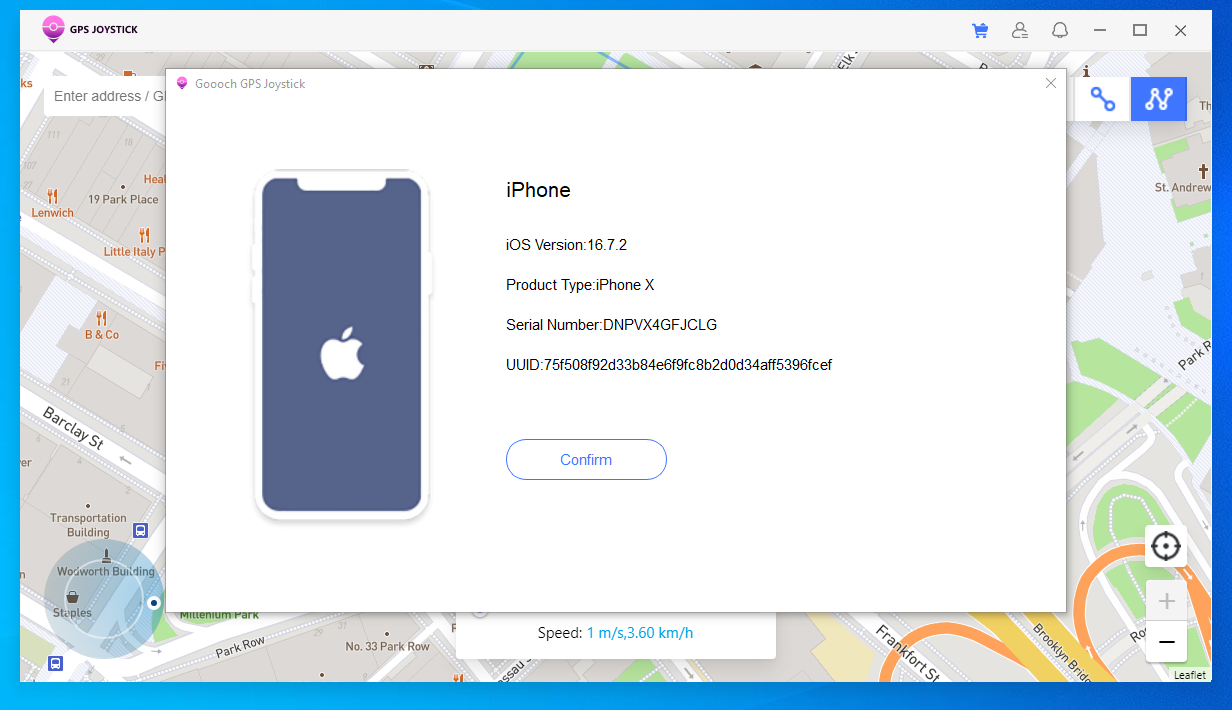
After completing the above preparation steps, the map will start loading. Once loaded successfully, you can choose the destination as the virtual GPS location by dragging and zooming the map. Click the 'Move' button to update your location!
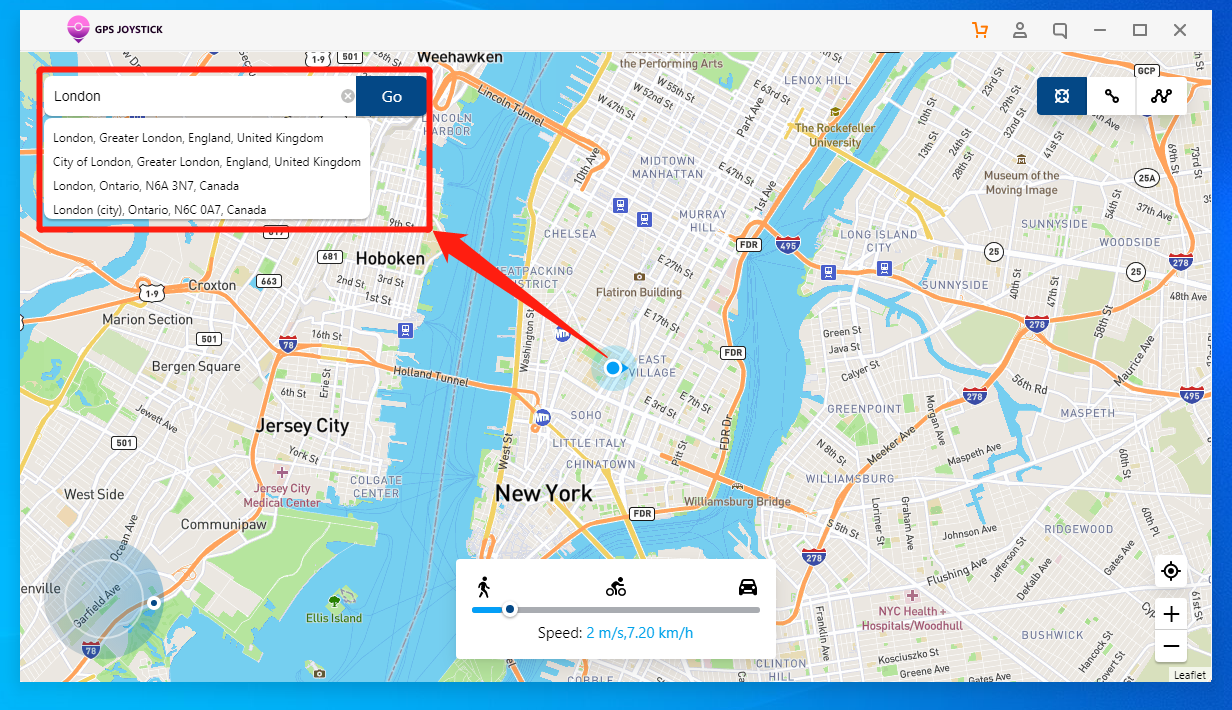
After selecting the destination, the sidebar will display relevant information, including place names, coordinates, distances, etc. You can use this information to ensure the accuracy of your chosen destination. Additionally, you can quickly select a destination by entering a place name or coordinates in the search box.
After reading this article, you should understand the differences between "No Location Found" and "Location Not Available" better. If you encounter these issues again, you can quickly identify and solve them. If you wish to change your iPhone location, GPS Joystick is a reliable, non-jailbreaking option, making operations safer and more convenient.
|
Change GPS Location on iphone
Available for :
|
|
More interesting articles:
How to Change Location on iPhone !
How to change location on Instagram?
How to Add Location in Snapchat?